Search
Carbon’s search component provides the basic input mechanism for conducting a search. No accessibility annotations are needed for the input, but design annotations are needed to make the search messaging and results accessible.
What Carbon provides
Carbon bakes keyboard operation into its components, improving the experience of blind users and others who operate via keyboard. Carbon also incorporates other accessibility considerations, some of which are described below.
Keyboard interaction
The search component is in the tab order, and users can type directly into the search input on focus. Users press Enter to submit their text as a search term, or they can press Esc to clear it. Once users start typing, a Cancel icon (‘x’) will appear, which becomes the next tab stop and provides another way to clear the input field via click, Space or Enter keys.
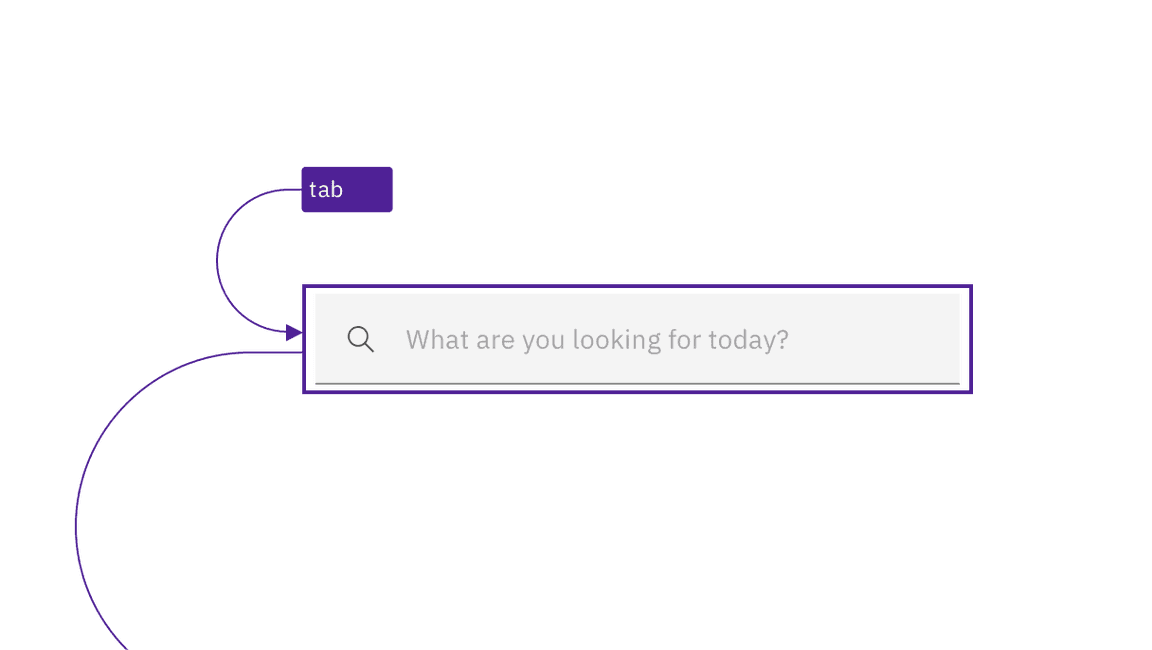
The search input is in the tab order just like any other input.
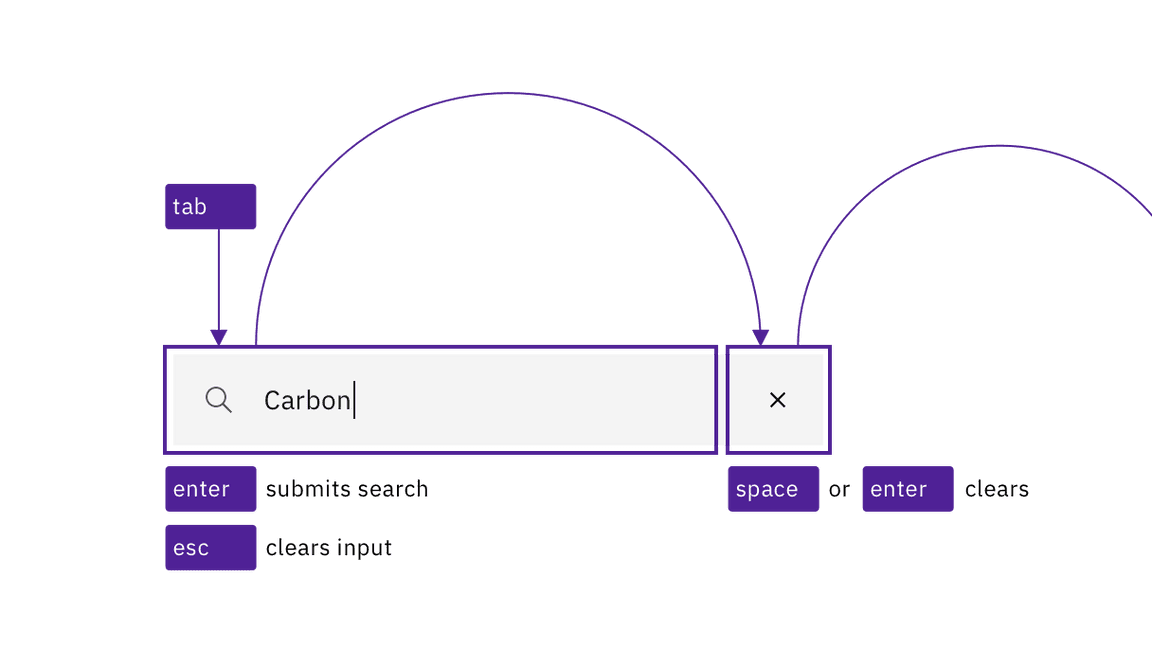
The user can clear the input by pressing Esc or activating the X button that appears inside the input.
Variations of the search component use a non-persistent text input that is hidden behind a magnifying glass icon. In one variation, the user activates the icon-only button to reveal and put focus into the search input. In another variation, as the icon receives focus it exposes the input and the focus is immediately placed into the search input. Once in the input, the interaction is as described, above, for all variations.
A variation where the search input is revealled by activating the magnifying glass icon."
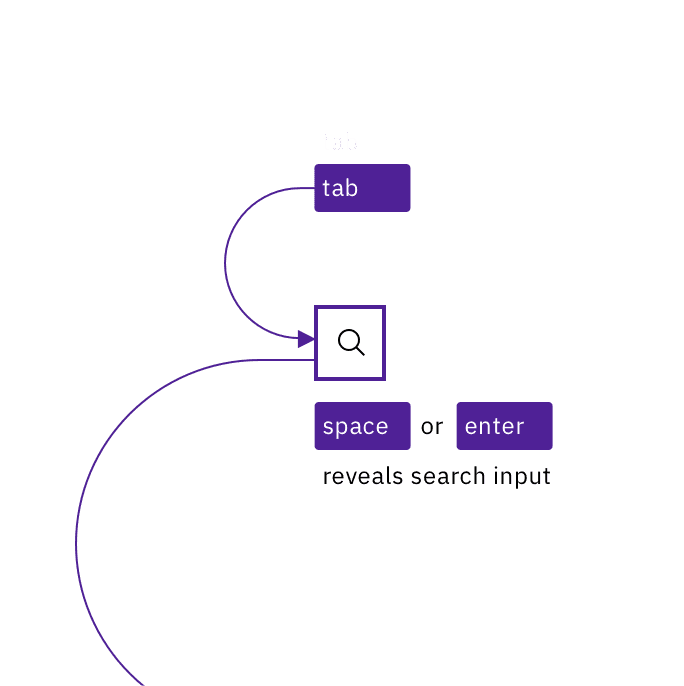
A variation where the search input is revealled when the magnifying glass receives focus."
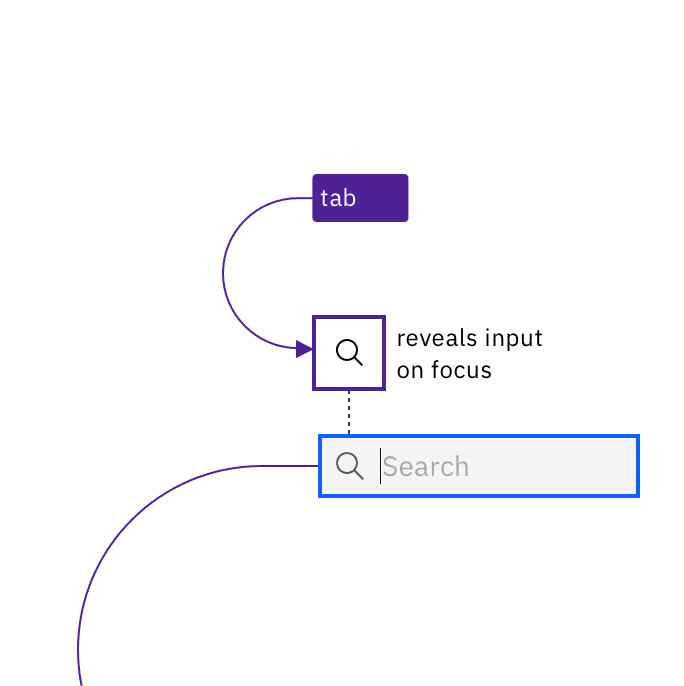
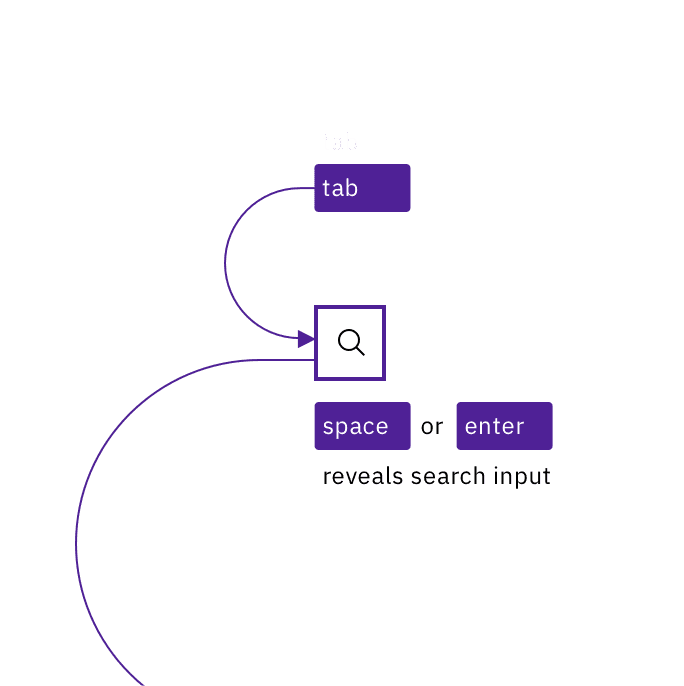
Data table on a narrow grid
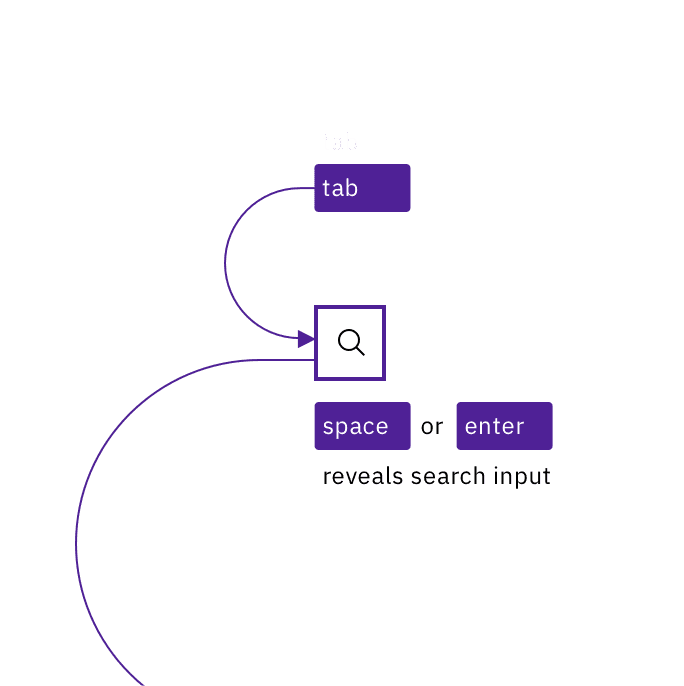
Two variations, where the search input is revealled through interaction with the magnifying glass icon.
Role and label
Carbon assigns the entire search interaction a role of “search”. It also provides non-visible labels for the search input and icon (“search”), and for the cancel icon (“clear search input”).
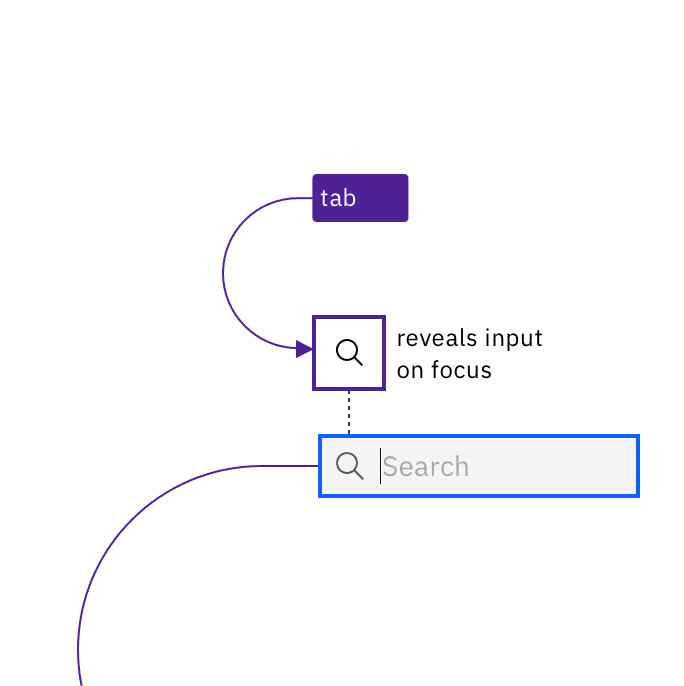
Design recommendations
Carbon contains a search pattern that outlines three search types: basic, active, and focused. Each of these types starts with the basic search input mechanism provided by Carbon’s search component. However, each search type displays suggestions or results in different ways, which have accessibility considerations. There are three broad areas that designers need to consider and annotate for accessibility:
- Search suggestions and typeaheads
- Search outcomes and status (e.g., “25 results found”, “no results found”)
- Results navigation
Future updates to this guidance will offer specific documentation on these accessibility needs.
Development considerations
Keep these considerations in mind if you are modifying Carbon or creating a custom component.
- The div containing the search function is given a
role=”button” - The label for the input has a default value of “Search”
- The input is
type=”text”with arole=”searchbox”; usingtype=”search”is equivalent and also valid. - See the Mozilla search input documentation for more considerations.